“Don’t Text Me, Lookup!” Salesforce Data Integrity Mishaps
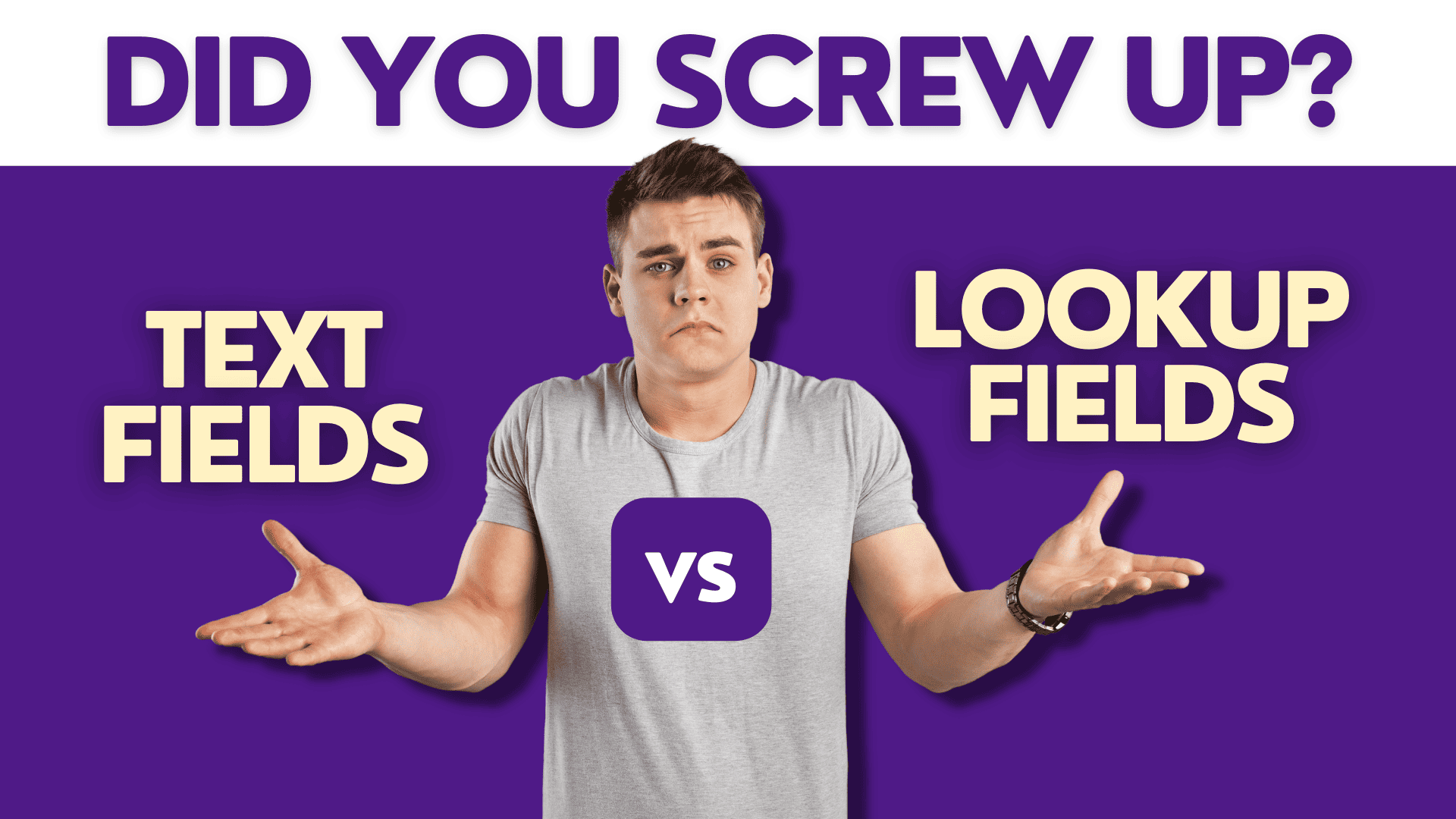
How Your Salesforce Text Fields Are Wreaking Havoc and What You Can Do About It
Picture this: you’re a newly-minted Salesforce admin, breezing through your morning coffee with a freshly updated Salesforce instance in front of you.
You’ve assembled a system that perfectly captures every detail of each account or opportunity your sales team touches. Every name and contact is neatly stacked in a series of text fields.
Life is good, right?
Then, the phone rings. It’s your sales rep, Greg. Greg is not happy.
He’s been trying to find all opportunities associated with “John Smith.” But the system has about five different “John Smith” variations. “Jon Smith,” “J. Smith,” “Smith, John,” and even “Johnny S.” have popped up.
All these variations for just one person turn Greg’s life into a nightmare.
If you’re in this situation, don’t worry. You’re not alone.
This is a common mistake made by even the most experienced Salesforce Admins.
But a savior, ready to solve your problems, is called “Lookup Fields.”
Are You Looking Up or Just Texting?
Before we dive in, let’s clarify what we’re dealing with here.
Text fields are like your good ol’ diary entries. They let you write down anything, anytime, anywhere.
You could record “John Smith” as “the guy with the cool tie.”
It’s a complete free-for-all, and while that’s great for jotting down thoughts, it’s not so good for a structured system like Salesforce.
On the other hand, lookup fields are more like your meticulous friend who keeps tabs on everything.
They don’t just allow you to write down anything.
Instead, they ‘look up’ an existing record in another object and link to it.
This keeps the data clean and ensures that every entry corresponds to a valid, pre-existing record.
Text Fields vs. Lookup Fields: Dawn of Data Integrity
The showdown between text and lookup fields boils down to the battle for data integrity.
Here Are the Pitfalls You Might Face if You Stick With Text Fields:
Manual Entry Errors
We’re humans, not robots (despite drinking copious amounts of coffee). Sometimes, we misspell names or mix up naming conventions. But a single typo can create a whole new record in your system, resulting in chaos (and many headaches for Greg).
Lack of Standardization
If one person inputs “John Smith” and someone else enters “Smith, John,” your system won’t realize it’s the same person.
It’s like Superman and Clark Kent – everyone else can see it’s the same guy, but the system just doesn’t get it.
Data Validation? Nope!
With text fields, there’s no guarantee that your input corresponds to a valid, existing record.
It’s like finding a book in a library with no catalog – you’re just guessing.
On the Other Hand, Using Lookup Fields Leads to the Following:
Data Standardization
Superman is always Superman, and Clark Kent is always Clark Kent. There’s no confusion about identities because the input corresponds to an existing record.
Data Validation
Lookup fields ensure that what you’re inputting exists in the system. It’s like having your own personal librarian to guide you to the right book.
Establishing Relationships
Unlike text fields, lookup fields create a link between related records. It’s like a family tree but for your data.
The Domino Effect: How Unreliable Data Impacts User Adoption and ROI
Picture this: you’ve got yourself a shiny new toy, a top-of-the-range tool that promises to revolutionize the way you do business.
You’re all set, ready to dive in headfirst, and then you realize that the instructions are in a language you don’t understand.
And worse still, some pages are missing. Others are misprinted. You’re stuck.
That shiny new toy?
It stays in the box, gathering dust.
That’s exactly what happens when dealing with unreliable data in Salesforce.
Unreliable data is like an ill-fitting pair of shoes: it’s uncomfortable, hampers progress, and, before long, you stop using them altogether.
So let’s break down how unreliable data in Salesforce impacts user adoption and the overall return on investment (ROI) of the system:
User Adoption
- Frustration City: If users can’t trust the data, they’ll find the system frustrating. Imagine trying to find John Smith, only to end up with a list of John Smyths, Jon Smiths, and Johnny S’s. It’s enough to make even the calmest person want to throw their computer out the window.
- Trust Issues: When data is inconsistent or unreliable, users will lose confidence in the system. It’s like having a GPS that gives you different directions whenever you ask for the route to the same place.
- Avoidance Tactic: If the system doesn’t make their job easier, users will stop using it. It’s human nature to avoid things that complicate our lives, and a system with unreliable data is one of those things.
ROI
- Time is Money: Inconsistent data requires additional time for cleaning and verification, and as we all know, time is money.
- Poor Decision-Making: Bad data leads to bad decisions. If your data isn’t reliable, any decision made based on that data is likely to be, at best, a shot in the dark.
- Underutilization: If users aren’t fully utilizing the system because of unreliable data, you’re not getting the maximum value from your investment.
So, if you’ve got a case of unreliable data, it’s time to lace up those boots and take the necessary steps to clean up your system.
With accurate, reliable data, you can ensure a smooth journey for your users and a higher ROI for your business.
And remember, when it comes to data, it’s not just about quantity; quality is king.
“But I’ve Already Messed Up!”: How to Make Things Right
So, you’ve realized that you’ve made a mistake and must rectify it. Don’t panic! We’ve got you covered.
Here’s a step-by-step guide to replacing your text fields with lookup fields:
- Identify the Problematic Fields: Look for the fields where names of individuals (like contacts) are stored as text fields in the Account or Opportunity objects.
- Create a New Lookup Field: In Salesforce, go to the “Object Manager” and find the “Fields & Relationships” section. Click on “New,” choose “Lookup Relationship,” and then select the object you want to connect to (in this case, Contacts).
- Migrate the Data: This is the tricky part. You’ll need to write down (or, better, export) the IDs of the corresponding contact records for each account or opportunity. Then, use Salesforce’s Data Import Wizard or Data Loader to import these IDs into your new lookup field. This will automatically establish the relationship between the records.
- Clean Up: Once you’re confident that your data migration has been successful, you can delete the old text fields. But remember, always double-check before hitting delete!
So, let’s leave the texting to our personal lives and embrace the beauty of lookup fields in Salesforce.
Remember, it’s all about keeping your data clean, standardized, and ready to provide the most value for your users.
Before long, Greg will be calling you again – this time, to thank you for making his job easier. And you, dear Salesforce admin, can sit back, relax, and enjoy your coffee, knowing you’ve saved the day.
Don’t you love a happy ending?