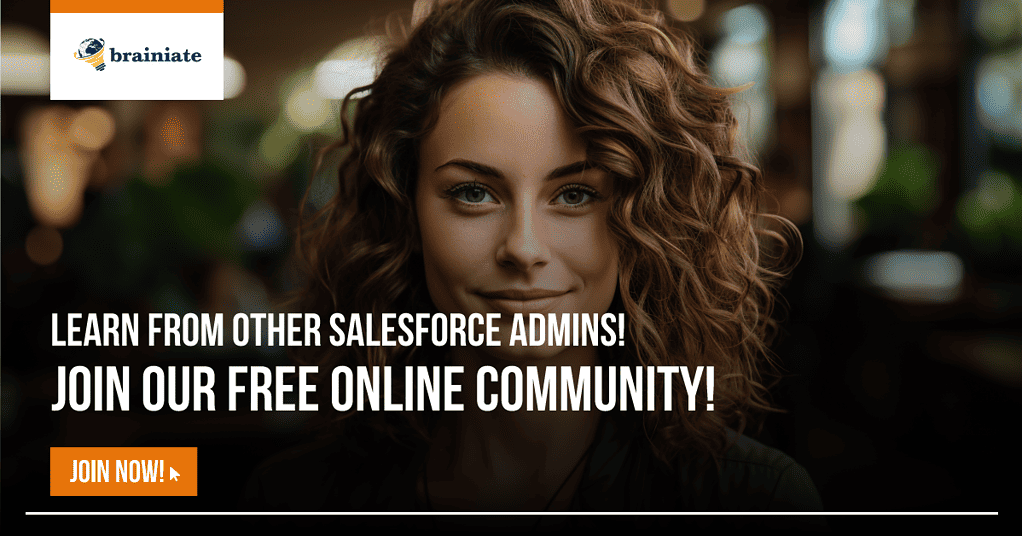Salesforce Data Loader: A Game Changer for Data Imports and Exports
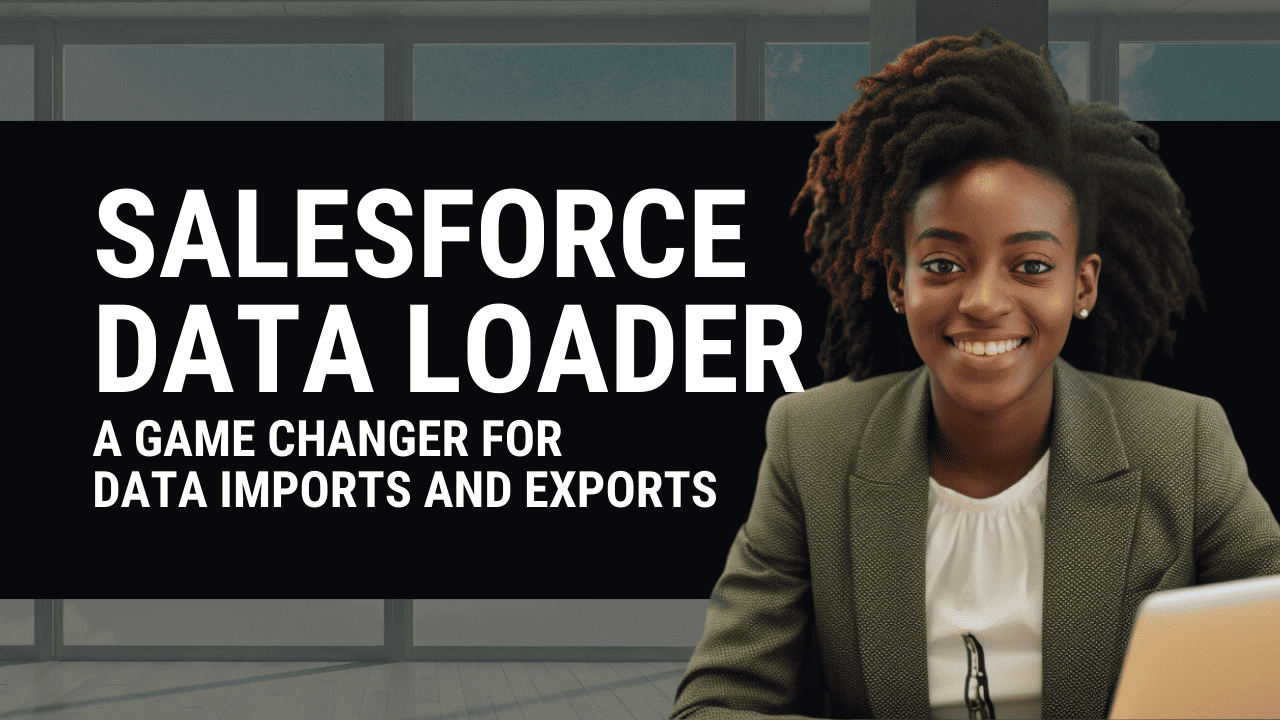
Introduction
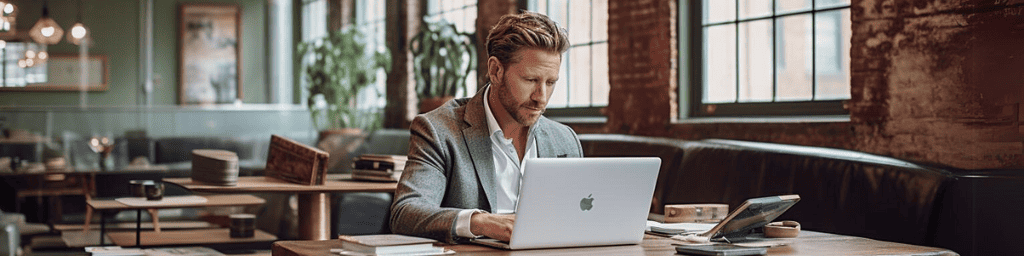
Salesforce Admins, you’ve probably heard the whispers in the wind: Salesforce Data Loader is the “magic wand” for your data imports and exports.
You’ve likely been teased with tales of its powerful capabilities and the ease with which it handles hefty data files. But what’s the real scoop?
Is it as transformative as rumored, or is it another tech myth?
Fasten your seatbelts because we’re about to embark on a journey to answer these questions and more, revealing why Salesforce Data Loader is a game-changer in data management.
Let’s get ready to tackle the ins, the outs, and the in-betweens of this incredible, free tool.
Stay tuned because we promise it will be a ride worth every byte!
What Is Salesforce Data Loader, and Why Should I Use It?

Salesforce Data Loader is a highly efficient client application designed to simplify importing or exporting data in bulk from your organization. As an admin, this tool is incredibly helpful as it seamlessly supports all core Salesforce objects, effortlessly handles large files (up to 5 million records), and offers various options for performing functions such as inserting, updating, deleting, and exporting data.
What makes Data Loader even more remarkable is its ability to easily handle complex data migration tasks, making it an invaluable asset for organizations dealing with large amounts of data. Whether you need to migrate data from one system to another or manipulate substantial volumes of information in a precise and controlled manner, this tool has got you covered.
Additionally, Data Loader goes above and beyond by providing a command-line interface, allowing seamless automation and scheduling. You can set up automated data integration processes or schedule data loads at specific times, providing ultimate convenience and flexibility.
In summary, Data Loader is a comprehensive solution that empowers admins to manage their organization’s data efficiently.
With its robust functionality, support for large-scale operations, and automation capabilities, it is the go-to tool for any organization to streamline its data management processes and ensure optimal efficiency.
How Do I Download and Install Data Loader?
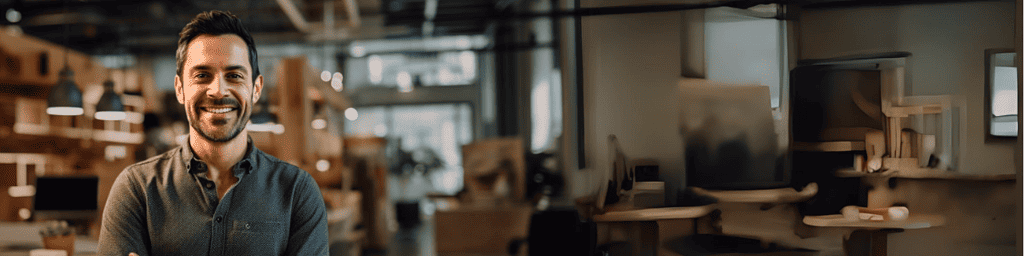
Downloading and installing Salesforce Data Loader is a straightforward process.
Log into your Salesforce account and navigate to the “Data Management” section under “Setup.” Here, you’ll find the “Data Loader” option. Click on it, and you’ll be directed to a page to download the application. Make sure to choose the right version based on your operating system (Windows or Mac).
After downloading, run the installer and follow the on-screen prompts to complete the installation. After the installation, you can launch Data Loader, input your Salesforce credentials, and start using the application for your data import/export needs.
Can I Schedule Data Loads With Data Loader?

Yes, Data Loader does provide the capability to schedule data loads. This function is particularly useful when performing regular data operations such as nightly backups or monthly imports. You can schedule operations by using the command-line interface (CLI) in conjunction with Windows Task Scheduler or the cron utility on the Unix/Linux operating system.
The CLI data loader is a separate tool bundled with the Data Loader download.
You would need to create a configuration file specifying the kind of operation, object type, and data source, among other parameters. Once set up, this can automate repetitive tasks, saving time and effort.
Setting up scheduled loads requires understanding Salesforce objects, CSV files, and command-line operations.
What Types of Files Can I Import With Data Loader?

Salesforce Data Loader is a powerful tool that empowers you to seamlessly import CSV (Comma Separated Values) files, widely acclaimed for their simplicity and universal support across various platforms and applications.
Each record in the CSV corresponds to a row, while each field corresponds to a column.
To ensure a smooth import process, it is crucial to prepare your CSV file by ensuring that the first row contains the field names, followed by subsequent rows that contain the actual data you wish to import.
And don’t forget, before initiating the import process using Salesforce Data Loader, remember to save your file in the CSV format to ensure compatibility and ease of use.
With Salesforce Data Loader, managing your data becomes even more efficient and hassle-free.
How Do I Map Fields When Importing Data With Data Loader?

Field mapping when importing data with Salesforce Data Loader ensures your data lands in the correct fields. After you have selected your CSV file for import and logged into your Salesforce account through Data Loader, you’ll be taken to the field mapping stage. Here, you will define which CSV file column corresponds to which field in your Salesforce data object.
Data Loader will attempt to auto-match fields by their names. Any fields in your CSV file with the same name as fields in Salesforce will be automatically connected.
For fields not automatically matched, you’ll need to connect them manually. This can be done by dragging a line from the field name in your CSV (listed on the left) to the corresponding field in Salesforce (listed on the right).
Be cautious when mapping fields manually: ensure that the data types in the CSV columns match the data types of the Salesforce fields. For example, a text column in the CSV should map to a text field in Salesforce.
After mapping all necessary fields, save your field mapping for future use. This way, you won’t have to manually redo it the next time you perform a similar data load. This is particularly useful if you perform regular data imports with the same CSV structure.
Is There a Limit to the Amount of Data I Can Import With Data Loader?

Yes, there is a limit to the amount of data you can import with Salesforce Data Loader.
The tool is designed to handle large files with up to 5 million records.
However, limiting the size of your import files to 1 million records is recommended for optimal performance and to avoid potential timeouts.
If you need to import more than 5 million records, you should split your data into multiple CSV files and import them separately.
Please note that these limits can also be influenced by the API usage limits of your Salesforce organization, which depend on your Salesforce Edition and the number of user licenses.
How Do I Export Data Using Data Loader?

Exporting data using Salesforce Data Loader is a straightforward process. First, open the Data Loader application and select the ‘Export’ or ‘Export All’ function. ‘Export All’ includes records that have been deleted and archived, while ‘Export’ only includes active records.
Next, log into your Salesforce account within Data Loader by providing your credentials. Salesforce then requires you to specify the object type for which you want to export data.
After selecting your object type, you must create a SOQL query to select the data you want to export. For example, `SELECT Name, Email FROM Contact.` If you lack familiarity with SOQL, you don’t need to worry. Data Loader has a SOQL query builder to assist you.
Once your query is ready, specify your CSV file’s output location and name. After these steps, hit ‘Finish,’ and Data Loader will begin exporting your data to the specified CSV file.
Remember to check the operation status in the finished summary. If there are any errors, they will be logged, and you can review the error details by accessing the error output file.
Can I Use Data Loader With Multiple Salesforce Orgs?

Yes, you can use Salesforce Data Loader with multiple Salesforce organizations.
However, you must log in to each organization separately for data operations. It’s important to ensure you are correctly logged into the correct Salesforce org before starting any data import or export tasks. This is crucial to avoid any potential data mix-ups between different organizations.
Also, remember that each Salesforce org might have different API usage limits, which could impact your data operations. Therefore, always ensure you know these limits before you start your tasks.
What Are Some Advanced Features of Data Loader?
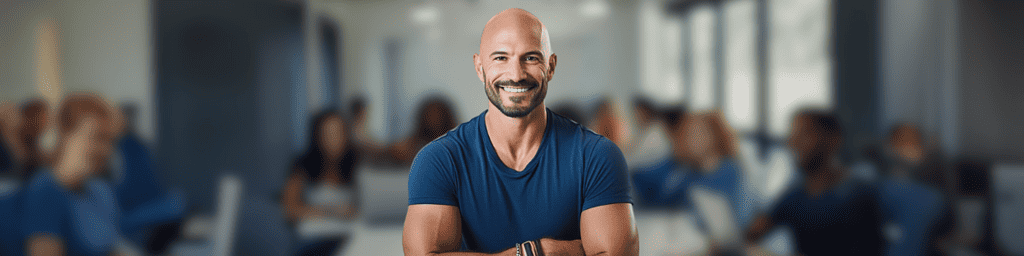
Salesforce Data Loader has several advanced features, allowing more flexibility and automation in data operations. The command-line interface (CLI) allows you to run data operations without the graphical user interface. This is particularly useful for automating regular data loads.
You can specify operation parameters in a configuration file or the command line. The CLI supports all graphical user interface operations, including insert, update, upsert, delete, hard delete, export, and export.
Another advanced feature is the support for relationship fields during data import. If you have the Salesforce ID for a related record, you can use that to connect records during an import operation.
Furthermore, Data Loader has built-in error handling mechanisms. During any data operation, if there are errors, the Data Loader will log all failed records along with the reason for failure in a CSV file. This allows you to identify and fix issues quickly.
Lastly, Data Loader supports bulk API, which can significantly increase performance for large data jobs. This feature splits your data into batches and processes multiple batches in parallel.
Conclusion

In conclusion, the Salesforce Data Loader is a powerful tool that can handle and simplify data operations. While its functionalities are extensive, understanding and mastering them can lead to more efficient work processes.
If you’re a Salesforce Admin looking to expand your knowledge, share insights, or troubleshoot issues, we invite you to join our Brainiate Community online. Engaging with this network of Salesforce Admins allows you to collaborate, learn from peers, and stay updated on the latest Salesforce features and best practices.
Join the Brainiate Community today and be a part of a dynamic, supportive network dedicated to Salesforce Admins worldwide.