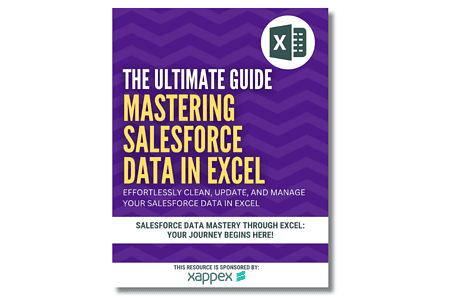Managing Salesforce Data With Excel? Learn Why You Need XL-Connector
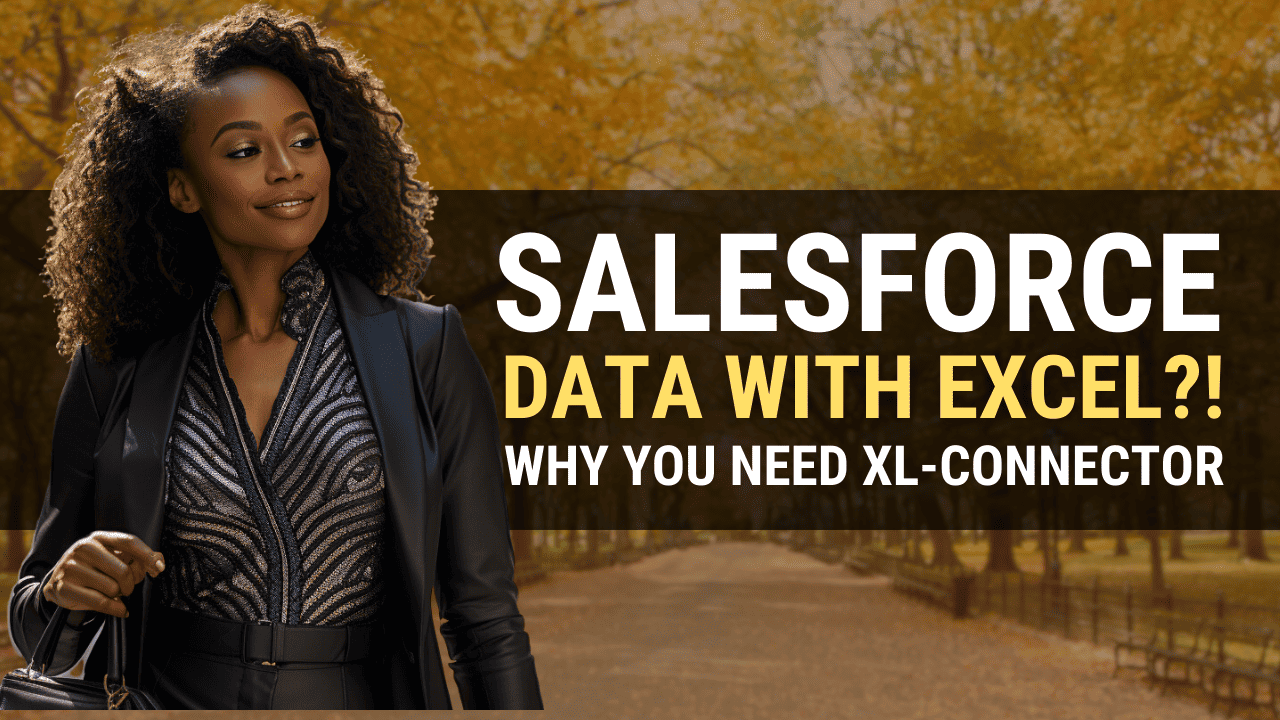
I. Introduction to Managing Salesforce Data in Excel

Managing Salesforce Data with Excel can be a never-ending nightmare for Salesforce Admins.
However, becoming a Salesforce Admin also means becoming an Excel spreadsheet guru, right? Nevertheless, let’s face it: the sheer volume of data in Salesforce can be overwhelming, and keeping track of everything can be a significant challenge. That’s where the XL-Connector comes in. By integrating Salesforce with Excel, this valuable tool, created by Xappex, LLC allows you to manage and report on Salesforce data like never before.
This article will explore how the XL-Connector can transform your data handling as a Salesforce Admin. From simplifying the reporting process to enhancing data accuracy, we’ll cover all the benefits of using the XL-Connector. But before diving in, let’s closely examine why this tool is revolutionary for Salesforce Admins.
With the XL-Connector, you can easily extract critical Salesforce data into Excel, where you can analyze it, manipulate it, and customize it to your needs. Moreover, this integration can save you countless hours and reduce the risk of human error. Plus, the powerful reporting capabilities of Excel can help you identify insights and trends that would be difficult to spot in Salesforce alone.
So, if you’re a Salesforce Admin looking to take your data management and reporting to the next level, read on. We will show you how the XL-Connector can revolutionize how you work, empowering you to reach new heights of success.
II. Understanding Salesforce Data Management

Being a Salesforce Admin is no easy feat – managing data efficiently is one of the biggest hurdles. With mountains of data coming in from different sources, it’s easy to feel overwhelmed and lost. Not to mention, navigating Salesforce’s data management system can be tricky, even for seasoned professionals.
Inefficient data management practices can lead to incorrect data, duplication, and poor data quality in general. Not only is this costly, but it can also lead to ineffective decision-making, jeopardizing key business objectives.
To make things worse, Salesforce’s reporting capabilities often fall short of user needs. The pre-built reports aren’t always useful, as they may not provide the flexibility and insights that users require. Sometimes, custom reports can only be generated using advanced coding or expensive third-party tools.
So, what can Salesforce Admins do to overcome these challenges and improve their data management practices?
Enter XL-Connector – a powerful tool that can revolutionize how Salesforce Admins handle data. By integrating Salesforce with Excel, you can access hundreds of thousands of rows of data, filter and analyze data in real-time, apply formulas and pivot tables, and generate custom reports in just a few clicks.
With XL-Connector, exporting and importing data between Salesforce and Excel is seamless and straightforward – no coding skills are required. You can easily map Salesforce fields to Excel columns and sort, filter, and analyze data directly in Excel.
And that’s not all – XL-Connector also enables you to generate custom reports that meet your needs. These reports can be automatically updated with real-time data, ensuring you always have the most accurate information.
In summary, integrating Salesforce and Excel through XL-Connector offers a revolutionary solution for Salesforce Admins struggling with data management and reporting challenges. This powerful combination streamlines processes and enhances efficiency, providing an invaluable tool for effective business operations. Empowered with this tool, you can now take control of your data and turn it into actionable insights that drive business growth and success.
III. What Is XL-Connector?

XL-Connector is a robust data integration tool that bridges the gap between Salesforce and Excel, allowing Salesforce Admins to process and analyze data quickly. Its ample features make it a top choice for businesses looking to streamline data handling and reporting.
One of its most impressive features is the ability to extract large volumes of data from Salesforce and process them in Excel. With XL-Connector, Salesforce Admins can quickly create reports, charts, dashboards, and more, all in Excel, without any restrictions on the amount of Salesforce data they can extract. The only limit is the capacity of your Excel workbook.
Another critical feature of XL-Connector is its ability to generate real-time data reports. This means businesses can access up-to-date information about their Salesforce data from Excel anytime without logging in to Salesforce. Additionally, XL-Connector is compatible with Excel and Salesforce, making data imports and exports seamless and hassle-free.
XL-Connector’s integration with Salesforce and Excel helps Admins work more efficiently. It simplifies data handling and reporting to the point that it eliminates the need for manual data entry and reduces the risk of human errors. Moreover, it allows Admins to focus on analyzing and interpreting data instead of wasting time on mundane data processing tasks.
In conclusion, XL-Connector offers a powerful solution for managing Salesforce data effortlessly. Its rich features, seamless integration with Salesforce and Excel, and user-friendly interface make it the perfect tool for businesses looking for efficient and reliable data handling and reporting. By integrating Salesforce with Excel via XL-Connector, Administrators can revolutionize how they handle data, enabling them to be more productive and efficient.
IV. The Transformative Benefits of XL-Connector for Managing Salesforce Data in Excel

XL-Connector is a powerful tool that can revolutionize data handling and reporting for Salesforce Admins. It is the ultimate solution for those who want to maximize the potential of their Salesforce data using Excel. In this section, we’ll dive deeper into the benefits of XL-Connector and explore how it can transform data management for Salesforce Admins.
A. Time Savings
Time is a precious resource for Salesforce Admins, and streamlining data management is a game-changer. With XL-Connector 365, tasks that used to take hours can now be completed in minutes. This time-saving capability is made possible by the automation features integrated into XL-Connector 365, eliminating the need for manual data entry and processing.
Salesforce Admins can bid farewell to tedious tasks like data copying and pasting, freeing up valuable time for more critical operations.
It’s worth noting that XL-Connector 365 allows for scheduling operations when the file is open during the scheduled time.
B. Accuracy
Data transfers and processing accuracy are crucial, especially when dealing with sensitive information. XL-Connector minimizes the risk of errors by providing real-time data validation and error checking.
This feature ensures that data in Salesforce is always synchronized with Excel, reducing the chance of inconsistencies and errors. Salesforce Admins can rest easy knowing their data is accurate and error-free, providing the foundation for sound decision-making.
C. Accessibility
One of the critical advantages of XL-Connector is that it makes Salesforce data more accessible to other team members who primarily use Excel. Moreover, integrating these two platforms allows team members to work seamlessly without manual data transfer.
Consequently, this eliminates the risk of data silos and ensures that everyone has access to the most up-to-date and accurate information.
Additionally, XL-Connector provides a simple and intuitive interface, making it easy for team members to collaborate and share information.
In summary, XL-Connector revolutionizes the way Salesforce Admins and Excel data interact. Not only does it simplify the transfer of information into Salesforce, but it also offers robust features that can enhance data management and reporting.
By experiencing a seamless and efficient workflow with XL-Connector, you empower yourself to optimize your data operations.
Furthermore, its time-saving capabilities, accuracy features, and accessibility make it the ultimate tool for those who want to get the most out of their Salesforce data using Excel.
By adopting XL-Connector, Salesforce Admins can streamline their processes, increase collaboration, and make more informed decisions based on accurate data.
XL-Connector Versus XL-Connector 365
Let’s dive into the differences between XL-Connector and XL-Connector 365. If you’re a Salesforce Admin, you might wonder which one is right for you.
Well, here’s the breakdown:
XL-connector
Firstly, let’s talk about XL-Connector. It’s a powerful tool that seamlessly integrates Excel with Salesforce. It’s perfect for Windows users who prefer managing data in Excel. With XL-Connector, you can easily import, export, and update data in Salesforce, all from the comfort of your familiar Excel interface. Additionally, it offers the flexibility of working with VBA to create complex automation tasks.
XL-connector 365
Now, let’s move on to XL-Connector 365. This takes Excel-Salesforce integration to the next level. Unlike XL-Connector, it works with any Excel version – Excel for Windows, Excel for Mac, or Excel Online. It’s all about convenience and accessibility. You can perform automatic data pulls and pushes offline in an Excel file stored on OneDrive or SharePoint. However, keep in mind that XL-Connector 365 doesn’t support VBA.
It’s important to note that XL-Connector has some admin-specific features dealing with Salesforce metadata that are unavailable in XL-Connector 365. So, if that’s important for your specific requirements, XL-Connector might be the way to go.
The best part is you can use both applications with a single subscription. So, whether you choose XL-Connector or XL-Connector 365, you can switch between them based on your needs.
In conclusion, XL-Connector and XL-Connector 365 offer incredible benefits for Salesforce Admins. It’s all about finding the right fit for your specific requirements.
V. How to Use XL-Connector With Salesforce

If you’re a Salesforce Admin or a data analyst, XL-Connector can revolutionize how you handle Salesforce data and reporting. This powerful tool allows you to seamlessly integrate the data from Salesforce to Excel, making data handling and business analysis more efficient and comfortable.
In this section, we will provide a step-by-step guide on how to set up and use XL-Connector with Salesforce, complete with screenshots and tips.
Step 1: Install XL-Connector
The first thing you need to do is to download and install XL-Connector from their website.
Once installed, open Excel and navigate to the “XL-Connector” tab in the Excel ribbon.
Step 2: Connect to Salesforce
To link your Salesforce account to Excel, click the “Log In” button in the XL-Connector ribbon tab. If you’re using SSO, click the Use Custom Domain button, enter your credentials, and hit “Login.”
Once connected, you’ll have access to all XL-Connector functions. You can easily download data from any report, standard and custom objects, and specified fields. You can even use custom SOQL queries with dynamic filters based on your Excel cells.
Step 3: Export Your Salesforce Data to Excel
To add Salesforce data to your workbook, go to the XL-Connector tab and select “Get Data.” You can also import reports previously built on Salesforce.
Choose the Salesforce object to add to your workbook, select the fields to pull and filter, and click “execute.” The query will automatically download the data and add it to a new or existing worksheet in your workbook. You can update the data manually or at specified intervals to keep your data up-to-date.
Step 4: Clean Up and Enrich Your Data
Once the data has been downloaded from Salesforce, you can use Excel’s rich assortment of tools to edit, enrich, remove duplicates, sort, and filter the data. Once done, click Update All to upload all the changes back to Salesforce in seconds.
Step 5: Create Reports With Excel and Salesforce Data
With Salesforce data seamlessly integrated into Excel, creating reports becomes a breeze. Utilize Excel’s robust data analysis tools to quickly gain insights into business performance. Pivot tables, charts, and graphs enable meaningful data visualization and presentation.
Moreover, you can effortlessly share your Salesforce data and reports with your entire team, saving on costly licenses. Leverage Excel’s powerful data analysis functions and formulas to delve deeper into your data, uncovering trends and patterns.
Automate and Schedule Your Salesforce Data
XL-Connector offers advanced automation and scheduling features that empower Admins to work smarter and impress their colleagues. Moreover, with XL-Connector 365, Admins can take it up a notch by effortlessly notifying their team about updates. This promotes seamless collaboration and ensures efficient data management. Additionally, XL-Connector’s efficiencies allow Admins to save time, streamline their workflow, and achieve unparalleled productivity.
Let’s not forget the remarkable automation and scheduling features designed explicitly for Salesforce reports. With XL-Connector, you can easily schedule and automate the generation of reports, ensuring that your team stays up-to-date with the latest insights. Furthermore, when an update has run, XL-Connector 365 allows you to instantly notify your team, keeping everyone in the loop and driving effective teamwork. It’s all about making your life easier and your Salesforce experience even more powerful.
Salesforce Metadata Management With XL-Connector
XL-Connector is a powerful tool for Salesforce Metadata Management, offering unique features that save valuable time and money for Salesforce Admins. With XL-Connector, you can effortlessly manage metadata, ensuring smooth operations and increased efficiency.
Download all records from a custom metadata object with ease. Update existing custom metadata records effortlessly by editing field values directly in the spreadsheet. And create new custom metadata records using the downloaded custom metadata sheet. XL-Connector streamlines your workflow, enhances productivity, and simplifies navigating and manipulating Salesforce metadata. It’s truly an invaluable asset for any Salesforce Admin.
Support for Multiple Accounts
If you have multiple logins, Xl-Connector lets you effortlessly switch between orgs without hassle.
The best part? There’s no limit to the number of orgs you can connect to!
This feature revolutionizes the experience for Salesforce Admins, enabling effortless data exchange between organizations. Say goodbye to the tedious process of switching accounts and hello to a more efficient workflow.
VI. Conclusion
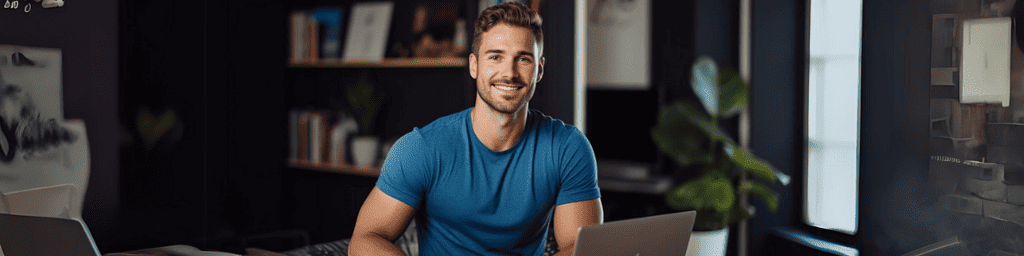
In summation, XL-Connector is a significant catalyst in streamlining Salesforce data handling and reporting. Its seamless integration with Excel significantly reduces the time spent on data management tasks and ensures exceptional accuracy and accessibility.
Eliminating manual data entry and implementing real-time data validation effectively minimizes errors, facilitating sound decision-making. Additionally, its ability to create a synergistic environment for Salesforce and Excel users amplifies team collaboration.
As Salesforce Admins and data analysts, leveraging the power of XL-Connector can revolutionize your data management processes, making them efficient and error-free.
Therefore, make the smart move to XL-Connector today and experience a new era of Salesforce data management and reporting.
VII. Take the Next Step
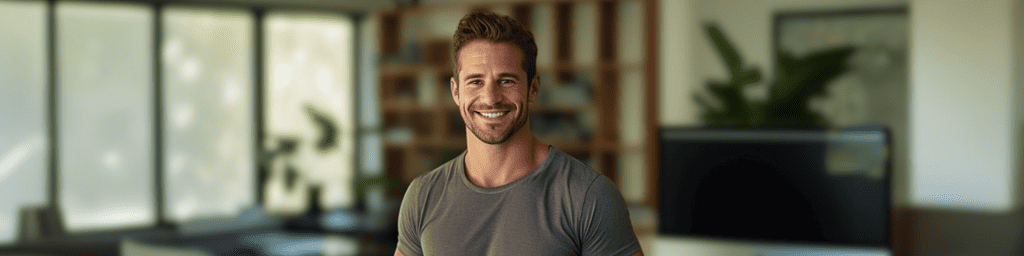
You must use this incredible opportunity to supercharge your data management with XL-Connector.
Grab our FREE, power-packed PDF guide, The Ultimate Guide: How to Clean Salesforce Data in Excel, and unlock game-changing insights into the top strategies for maintaining pristine, organized Salesforce data using Excel.
Seize control of your data management journey and claim your copy today!