10 Little-Known Salesforce DocuSign Tips That Will Revolutionize Your Workflow!
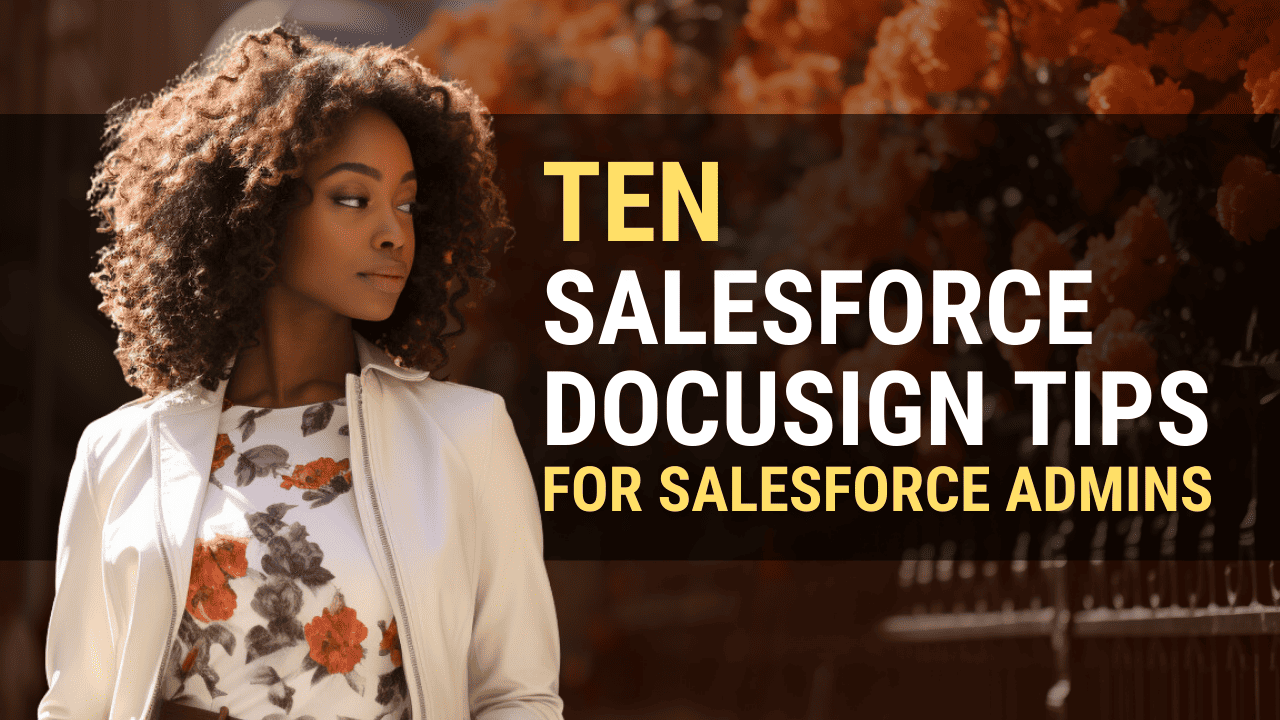
Unlocking Your Potential: The Hidden Power of Salesforce and DocuSign
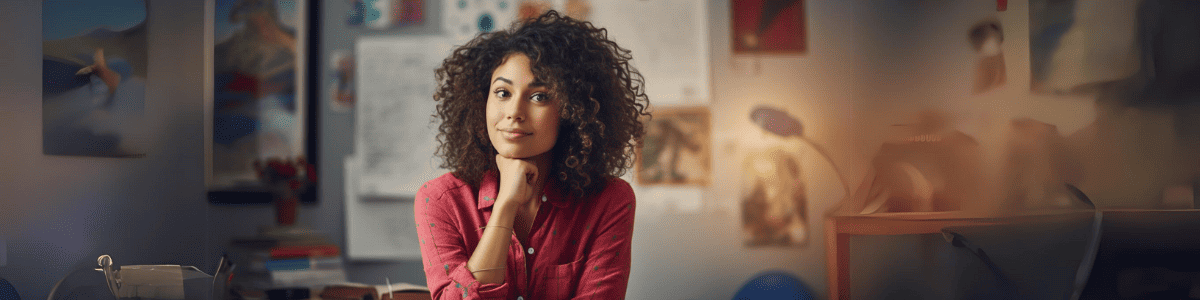
DocuSign for Salesforce Tips: Unleash the Untapped Potential
If your company utilizes both Salesforce and DocuSign, you’re likely aware of these platforms’ invaluable utility in managing your business processes. However, what if we told you there’s a goldmine of untapped potential waiting beneath these powerful tools?
Join us on a journey of discovery as we reveal a treasure trove of tips and tricks that often remain hidden from the average user’s eye. With our expert insights, you’ll revolutionize your workflow, accelerate your processes, and ultimately boost your ROI from both Salesforce and DocuSign.
Get ready to unlock the full potential of these dynamic platforms!
Tip 1: Automate Document Creation From Salesforce
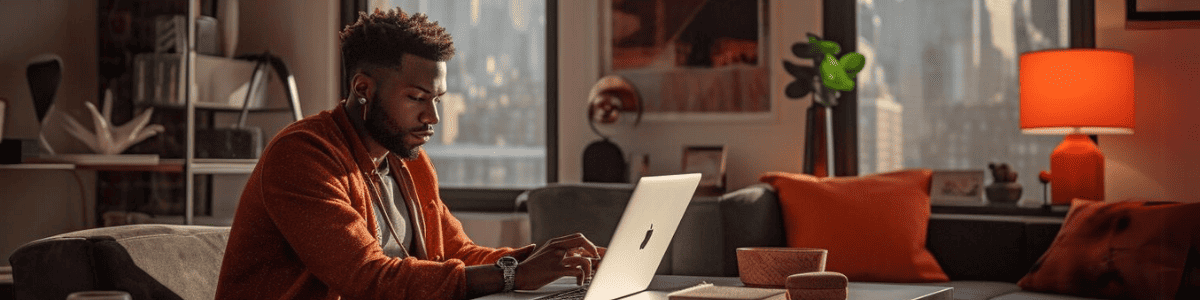
Are you tired of spending countless hours creating documents from scratch?
Do you wish there was a more straightforward way to automate document creation?
Look no further!
With DocGen for Salesforce, you can generate customized documents from Salesforce in seconds. This powerful integration with Salesforce, brought to you by DocuSign, allows you to select your desired template and easily populate the necessary fields. And just like that, your document is ready to go!
By utilizing DocuSign for Salesforce, you save valuable time and ensure document consistency and accuracy. Say goodbye to typos and errors that often occur with manual creation. With the ability to populate your documents using Salesforce data, you can guarantee that the information is correct.
Imagine the time, money, and energy you’ll save by automating document creation with DocuSign for Salesforce.
Now, you can focus on what truly matters – building customer relationships and growing your business. Start implementing these DocuSign for Salesforce tips today!
Tip 2: Utilize Conditional Recipients in DocuSign
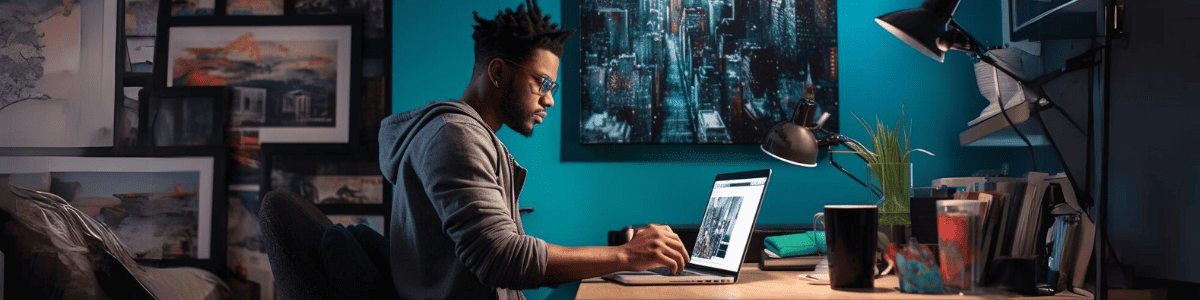
One of the best ways to streamline your Salesforce DocuSign workflow is by utilizing conditional recipients, otherwise called Conditional Routing. This feature lets you easily specify different recipients for a single document based on certain conditions. This is a game-changer when dealing with multiple parties or departments within a single transaction.
For example, imagine you have a contract that must be signed by both employees in the company and the sales and legal departments before it can be finalized. Rather than creating separate documents for employees in each department in the company and manually sending them out for signatures, you can use conditional recipients to streamline the process.
By specifying the conditions under which employees of each recipient organization will receive the document, you can ensure that the right people see it at the right time. This simplifies the process, speeds up the workflow and the budget, and reduces the risk of errors or delays.
But wait, that’s not all. The conditional recipient feature also allows you to set up logical routing rules to automatically direct documents to the appropriate recipient based on specific criteria. For instance, you can set up a rule specifying that the company or financial department involved must approve any document with a total value of over $10,000.
This DocuSign for Salesforce tip helps you significantly reduce the time you spend manually routing documents and ensures that each document is appropriately reviewed and approved by key others before moving on.
Tip 3: Enable Mobile Signing With DocuSign

One of the most revolutionary aspects of Docusign is its free mobile app, which allows busy professionals to sign documents on the go, making it more convenient, cost-efficient, and flexible than ever before. With over two billion smartphone users worldwide, it’s essential to have a mobile app that enables you to sign documents from anywhere, anytime.
The Docusign mobile app allows you to sign documents on your phone or tablet without a printer, scanner, or desk. Download the DocuSign app, easily access your documents, and sign them with just a few taps on your mobile device screen.
Moreover, the app’s user-friendly interface gives you a clear overview of all pending and completed tasks so you can manage your workflow efficiently, whether at home, in the office, or on the road. Moreover, the app provides full integration with Salesforce, enabling easy tracking of document statuses, notifications, and related activities.
With the DocuSign mobile app, you can save time, streamline your workflow, track everything, protect yourself, and boost your productivity while maintaining the highest level of security and compliance.
Tip 4: Create Custom Tags in DocuSign

If you frequently use specific fields or signatures when sending or receiving documents, you can streamline the signature process by implementing DocuSign’s custom tags feature. Custom tags allow you to save time by creating specific, reusable tags for frequently used items, reducing the need for manual data entry each time a document is created or signed.
The benefits of custom tags are many. They save time by reducing the need for manual entry and ensure consistency and accuracy at key used in your document management practices. By using custom tags, you can ensure documents are appropriately formatted, signed, and organized, reducing the risk of errors or misunderstandings.
Moreover, custom tags allow businesses to create a more personalized document signing experience, which can help to build trust and improve customer satisfaction. Custom tags can be formatted to match your branding or specific document styles, helping to create a cohesive and professional image for your business.
With this powerful Salesforce for DocuSign tip, you can significantly improve your workflow efficiency. Creating personalized tags for frequently used fields and signatures can save time, reduce errors, and improve consistency in your document management practices. So, if you want to optimize your Salesforce Docusign experience and take your business to the next level, use this valuable feature!
Tip 5: Use Bulk Send From Salesforce

Are you tired of sending out documents one by one? Do you need to send out multiple documents quickly and efficiently? Save yourself valuable time and streamline your workflow by utilizing the Bulk Send feature in Docusign.
Bulk Send allows you to select multiple documents and send them all at once without the need to send each one individually. This feature is particularly useful for businesses such as real estate agencies or HR departments, who must send multiple documents to clients or employees.
With Bulk Send, you can customize each document before sending, including adding separate signing and routing orders for different recipients. DocuSign’s intuitive interface allows you to manage your documents and recipients.
This feature not only saves you time but also improves your document management. By sending multiple documents in one go, you’ll also keep track of each document’s progress more efficiently and accurately.
In addition, Bulk Send is incredibly user-friendly. You don’t need to be an expert in Docusign to utilize this feature effectively. Its intuitive design means that anyone can use it with ease.
Tip 6: Set Expiration Dates

One of the most frustrating aspects of document management is waiting for signatures. Delays can hold up essential business processes and meetings and lead to wasted time, whether it’s a slow-moving client or a team member. But, with Salesforce Docusign, you can set expiration dates on your documents to keep the signature process moving smoothly.
Setting an expiration date lets recipients know when to sign by, avoiding unnecessary back-and-forth communication. This feature is especially useful when dealing with agreements with multiple signatures, as it essentially ensures everyone is held accountable and on the same page regarding the timeline.
What’s more, setting expiration dates with Salesforce Docusign is incredibly easy. Locate the document and select “Edit” and “Expiration Settings.” Here, you can set the expiration date and the notification period and even choose to send reminders to those employees who haven’t signed yet.
However, it’s important to note that setting expiration dates isn’t a foolproof method. Recipients often miss out past their deadline, requiring additional follow-up. But, with this Salesforce for DocuSign tip available to your Salesforce users, you can avoid the bulk of communication mishaps and keep your business flowing smoothly.
Tip 7: Utilize DocuSign Templates
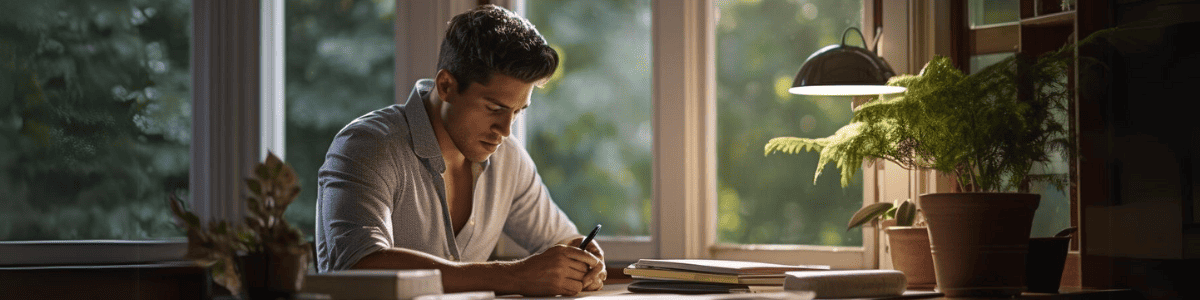
Creating templates is essential for any business that aims to enhance its workflow and document management. By having pre-designed templates for frequently used forms or agreements, your team members and managers can save valuable time, money, energy, and resources that can be spent on more critical and productive tasks.
When creating templates, ensure that they follow your company’s branding guidelines. This means that the fonts, colors, and logos used in the templates should be consistent throughout your organization. Doing so guarantees that your business’s end-users recognize the documents you send without confusion.
With Docusign, creating templates is a straightforward process. You can create and store templates within your Salesforce account, making them easily accessible to members with the correct permissions. To create a template, you can use the DocuSign Template Editor or directly upload a Word or PDF document and define the fields that must be filled out.
After creating your template, it’s time to put it into action. You can customize and send documents in minutes using a pre-designed template without starting from scratch. This improves your business’s efficiency, ensuring you can focus on more high-priority tasks rather than getting bogged down by mundane administrative duties.
Moreover, pre-designed templates guarantee that your documents are consistent and accurate, reducing the chances of errors or miscommunications. This Salesforce for DocuSign tip makes sending documents easier for you and ensures your clients know precisely what they receive.
Tip 8: Take Advantage of Reminders

Have you ever found yourself scrambling to meet a signing deadline, only to realize that the person you were waiting for to sign didn’t even remember the document existed? It’s frustrating, time-consuming, and can serve as a real roadblock to getting work done. But fear not; with DocuSign’s signature reminder feature, you can avoid this hassle and keep your workflow running smoothly.
Automating task reminders with Docusign is simple, efficient, and user-friendly. All you need to do is set a task reminder for each recipient who has the task but has yet to sign the document, and the system will automatically send them an email reminding them to take action. This ensures all documents are completed, and deadlines are met without constant follow-ups or phone calls.
The best part? You have complete control over the frequency and content of the reminders. Choose how often you want to remind employees of tasks and customize the message to ensure clarity and urgency. Whether it’s a gentle nudge to get the ball rolling or a more forceful reminder that the time is running out, DocuSign’s reminder feature puts you in charge of communication.
This reduces the risk of delayed signatures and frees up valuable time for you and your team to focus on more critical tasks. Instead of spending weekly hours on follow-up calls, meetings, and emails, you can use automation to handle the reminders. This Salesforce for DocuSign tip ultimately leads to more efficient workflow improvements, faster approval processes, improvements, and higher productivity.
Tip 9: Integrate DocuSign With Salesforce

If you’re using both Salesforce and Docusign, integrating the two software solutions can be a game-changer for your business efficiency. With the integration, you can easily access, share, and track documents right within Salesforce, streamlining your workflow and reducing the time spent on administrative tasks.
One significant benefit of the integration is the ability to automate your document management process. Salesforce Docusign integration allows you to automatically send out documents for signature without ever leaving your Salesforce account. This not only saves you time but also ensures that your documents are being tracked and organized correctly.
Moreover, the Salesforce DocuSign integration can help boost your sales productivity. With instant notifications and real-time document tracking, you can stay on top of your sales team’s progress and accelerate the sales process. With DocuSign’s e-signature solution, your customers can easily sign documents from anywhere, on any device, ensuring a seamless and convenient experience.
By integrating DocuSign with Salesforce, you’re also ensuring that your documents are always up-to-date and organized. Any updates or changes made in Salesforce will automatically be reflected in Docusign, eliminating the need to update documents in multiple places manually.
Tip 10: Utilize Analytics in DocuSign and Salesforce
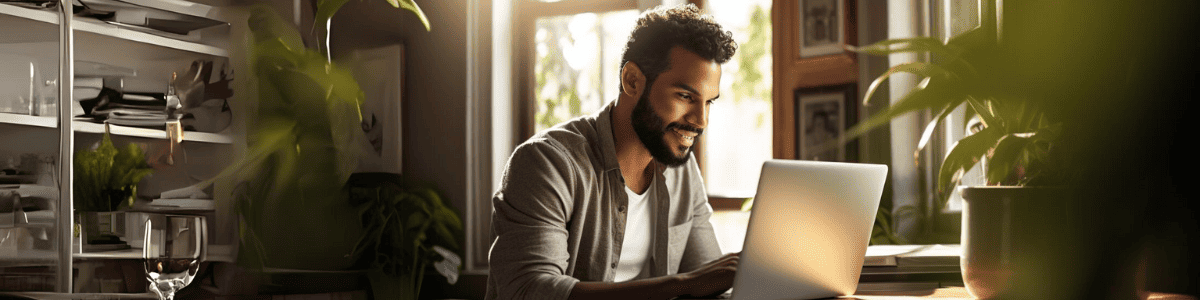
One of the most powerful features of DocuSign for Salesforce is the analytics automation feature. With this tool, you can gain valuable insights into your document processes and track the progress of your deals. The analytics feature provides a robust set of reporting options, including summaries, charts, and graphs, that make it easy to visualize your data and make informed decisions.
By analyzing your document processes, for example, you can identify areas where you can improve your workflow, saving time, lowering costs, and ultimately improving your company’s bottom line. For example, you may discover that specific steps in your workflow are causing bottlenecks, prolonging the time it takes to complete a deal. Armed with this helpful information, you can change your processes to streamline them and eliminate unnecessary steps.
Salesforce Docusign’s analytics feature can also provide valuable information about how customers interact with your documents. By tracking the number of views, access times, and completion rates for each document, you can gain critical insights into customer behavior and tailor your sales approach accordingly. You can also analyze this data to optimize your document management practices by identifying which documents are most frequently accessed, causing delays, and which may need to be retired.
In addition, Salesforce Docusign’s analytics feature allows you to generate custom reports that provide more detailed insights into your document processes. If you need a report that is unavailable by default in Salesforce Docusign, you can easily create your own using the custom report builder.
Conclusion

In summary, Salesforce DocuSign is a complete game-changer for improving business efficiency. By automating tedious tasks, streamlining document management, and offering comprehensive analytics, these DocuSign for Salesforce tips can give you the power to revolutionize your workflow and significantly enhance your bottom line.
With its unparalleled capabilities, this powerful tool is necessary for any business looking to maximize productivity and drive success.
Now, it’s your turn to take the reins!
We encourage you to join our vibrant online community for Salesforce Admins, where you can network, share best practices, and learn from peers.
Together, we can enhance the power of Salesforce DocuSign and drive our businesses forward. Join now and start your journey towards maximum efficiency today!